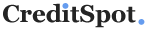How to Apply to Central Bank ONLY Card MasterCard
 Card Info
Card Info
 Secure Login
Secure Login
Card Rating
Want to make a difference?
Rate this card now and let others know your thoughts.
Click here to leave a reviewWith its great point rewards system and no introductory APR for 6 months, the Central Bank ONLY MasterCard can be everything you ever wanted from a credit card. Should you decide to get one, you can find information on this page regarding the online application process.
Requirements
In case you decide to apply for a Central Bank ONLY MasterCard, make sure you meet all the conditions of eligibility listed below:
- Be at least 18 years of age
- Be a resident of the US and have a valid US postal address
- Have a valid social security number
- Have a valid email address and phone number
- Be willing to provide information regarding your employment and financial status
How to Apply
If you decided to apply for a Central Bank ONLY MasterCard, here are the steps you have to follow to complete an online application:
Step 1: On the credit card’s homepage click on ‘APPLY FOR A CREDIT CARD.’
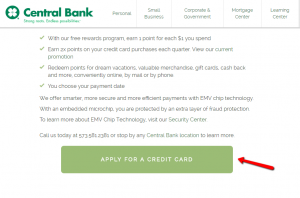
Step 2: Select a Central Bank affiliate and press ‘CONTINUE.’
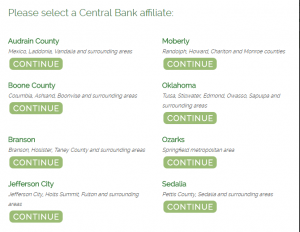
Step 3: Click on ‘Apply Now’ under the ‘Credit Card’ option.
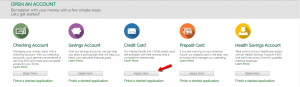
Step 4: If you have an offer code and you have been referred by an employee, introduce your offer or referral code, then check the ‘I’m not a robot’ box and press ‘Continue to Application.’
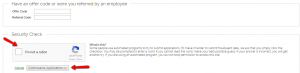
Step 5: Select ‘MasterCard’ as the kind of credit card you want to apply for and click ‘Next.’
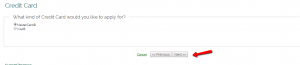
Step 6: Select your monthly payment due date and press ‘Next.’
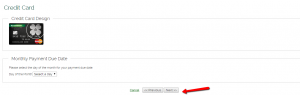
Step 7: Enter your first name, middle initial (optional), last name, social security number, email address, phone number, date of birth, mother’s maiden name, street address, city, state, Zip code, and mailing address (if different from the physical address).

Step 8: Introduce your driver’s license information (ID type, ID number, issuing state, expiration date), details regarding the nearest relative not living with you (name, relationship, home phone, street address, city, state, Zip code) and your residential information (residential status and monthly payment) and click ‘Next.’
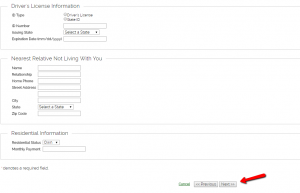
Step 9: In the following pages you will need to introduce your employment information, co-applicant information (in case you have one) and, after reviewing your application, you will be able to finally submit it.

FAQs
Q: What is a secure session?
When trying to access your account online, browsers usually give you a message box which shows you the moment you get into a secure session so as to be sure that you are protected and that your personal details are secure. Different browsers use diverse messages. For Internet Explorer it is a small locked padlock icon on the bottom right side of the window. Netscape Navigator uses a key unbroken icon in the lower left corner of the screen to show secure session Another indication is the address which will begin with (http:) for non-secure mode and with (https:) in secure mode.
Q: My transactions appeared on my statement and the Transactions Web page. Why?
Statements are created on a determined date each month and during the year that date can fall on a weekend or on a holiday when the processing is not performed. So, additional transactions can appear on both the Transactions web page and on your statement. This does not mean that you were charged twice, and that can be easily checked. If the reference number on the transaction on the web page and on your statement is the same, then your credit card account has been charged for one transaction. If it happens not to be the same, you will need to contact the credit card issuer.
Permium Credit Card Offers
Compare Central Bank ONLY Card MasterCard
Recently Compared With (by users)
 USAA Cash Rewards American Express Credit Card
USAA Cash Rewards American Express Credit Card
 Bassett Furniture Credit Card
Bassett Furniture Credit Card
 Buckle Credit Card
Buckle Credit Card
 Affinity Credit Union Low Fee Choice Rewards MasterCard
Affinity Credit Union Low Fee Choice Rewards MasterCard
 Express Next Credit Card
Express Next Credit Card
 ABC Warehouse Credit Card
ABC Warehouse Credit Card
 Wells Fargo Rewards Visa Card
Wells Fargo Rewards Visa Card
 Sears Credit Card
See All Comparisons >>
Sears Credit Card
See All Comparisons >>